Using MPLAB® Simulator
 Note :
It is assumed that MPLAB® is previously installed.
Note :
It is assumed that MPLAB® is previously installed.
- First of all, start mikroBasic PRO for dsPIC30/33 and PIC24 Help and open the desired project. In this example, UART project for EasydsPIC4A board and dsPIC30F4013 will be opened.
- Open Tools › Options › Output settings, and check the "Generate COFF file" option, and click the OK button.
- After that, compile the project by pressing Ctrl + F9.
- Next, open MPLAB®, and select the appropriate device by choosing Configure › Select Device... :
- After device selection, click on the File › Import. Open file dialog box should appear. Then, go to the project folder and open the generated COFF file,
UART.cof: - Then, select the MPLAB® SIM from the Debugger › Select Tool menu for software debugging :
- Now, you can start debugging the code by clicking Step Over button
 on the Debug toolbar, or by pressing F8 :
on the Debug toolbar, or by pressing F8 :
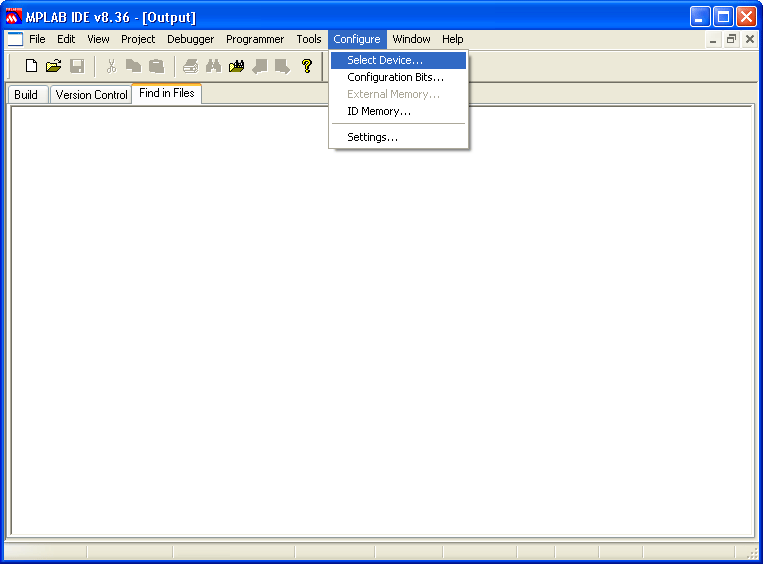
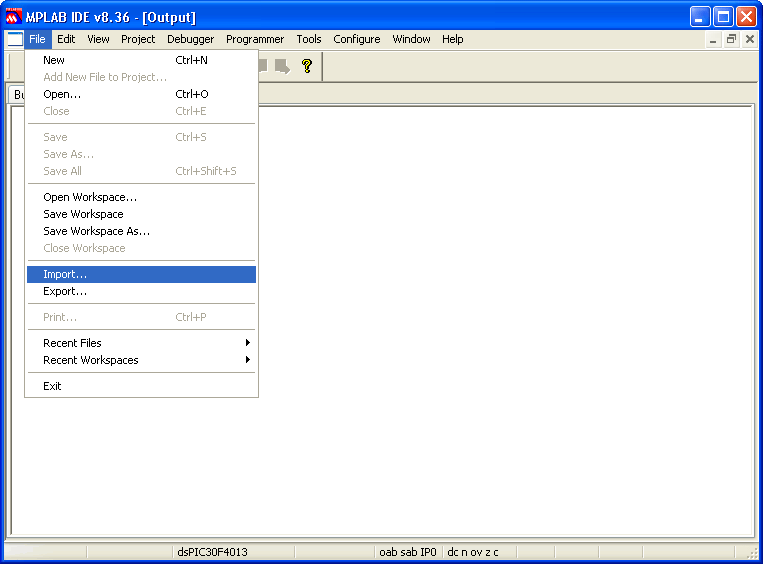
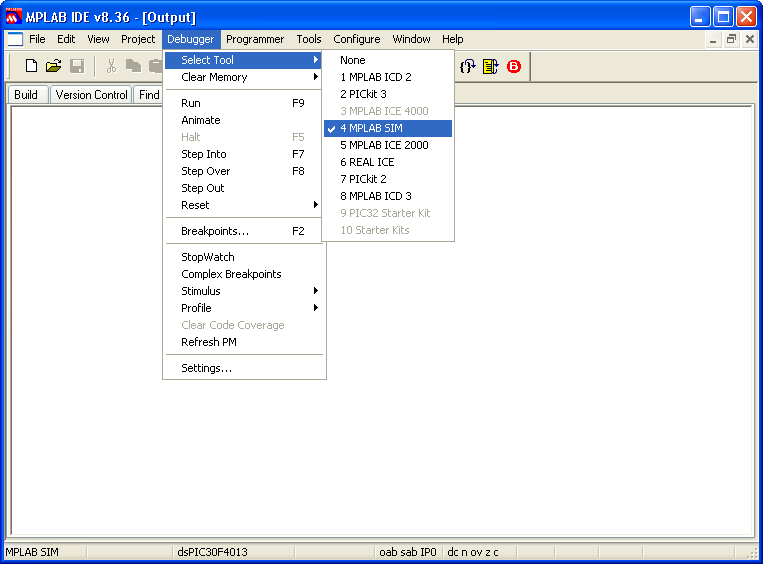
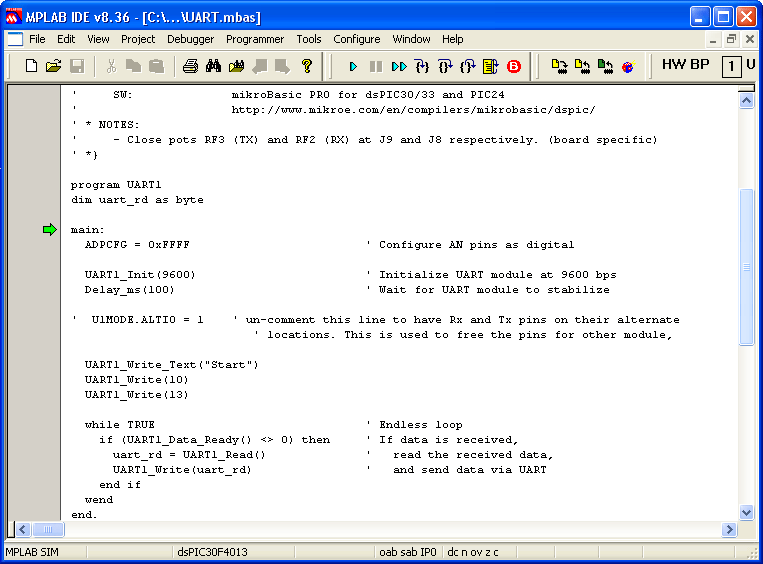
Copyright (c) 2002-2012 mikroElektronika. All rights reserved.
What do you think about this topic ? Send us feedback!
What do you think about this topic ? Send us feedback!



