Integrated Tools
Active Comments Editor
Active Comments Editor is a tool, particularly useful when working with Lcd display. You can launch it from the drop-down menu Tools › Active Comments Editor or by clicking the Active Comment Editor Icon ![]() from Tools toolbar.
from Tools toolbar.
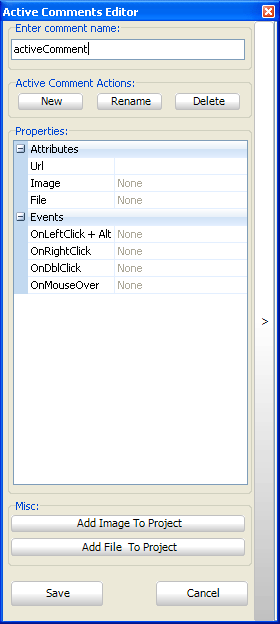
ASCII Chart
The ASCII Chart is a handy tool, particularly useful when working with Lcd display. You can launch it from the drop-down menu Tools › ASCII chart or by clicking the View ASCII Chart Icon ![]() from Tools toolbar.
from Tools toolbar.

EEPROM Editor
The EEPROM Editor is used for manipulating MCU's EEPROM memory. You can launch it from the drop-down menu Tools › EEPROM Editor.
When you run mikroElektronika programmer software from mikroC PRO for 8051 IDE - project_name.hex file will be loaded automatically
while ihex file must be loaded manually.

GLCD Bitmap Editor
The mikroC PRO for 8051 includes the Graphic Lcd Bitmap Editor. Output is the mikroC PRO for 8051 compatible code. You can launch it from the drop-down menu Tools › Glcd Bitmap Editor.

Interrupt Assistant
mikroC PRO for 8051 includes the Interrupt Assistant that assists user in configuring interrupts. Output is the code for the configured interrupt routine. You can launch it from the drop-down menu Tools › Interrupt Assistant.

Lcd Custom Character Editor
mikroC PRO for 8051 includes the Lcd Custom Character Editor. Output is mikroC PRO for 8051 compatible code. You can launch it from the drop-down menu Tools › Lcd Custom Character.

Seven Segment Editor
The Seven Segment Editor is a convenient visual panel which returns decimal/hex value for any viable combination you would like to display on seven segment display. Click on the parts of seven segment image to get the requested value in the edit boxes. You can launch it from the drop-down menu Tools › Seven Segment Editor or by clicking the Seven Segment Editor Icon ![]() from Tools toolbar.
from Tools toolbar.

UDP Terminal
The mikroC PRO for 8051 includes the UDP Terminal. You can launch it from the drop-down menu Tools › UDP Terminal.

USART Terminal
The mikroC PRO for 8051 includes the USART communication terminal for RS232 communication. You can launch it from the drop-down menu Tools › USART Terminal or by clicking the USART Terminal Icon ![]() from Tools toolbar.
from Tools toolbar.

What do you think about this topic ? Send us feedback!



