Toolbars
This section provides an overview of the toolbars available in mikroBasic PRO for PIC32 Help :
- File Toolbar
- Edit Toolbar
- Advanced Edit Toolbar
- Find Toolbar
- Project Toolbar
- Build Toolbar
- Debug Toolbar
- Styles Toolbar
- Tools Toolbar
- View Toolbar
- Layout Toolbar
- Help Toolbar
File Toolbar

File Toolbar is a standard toolbar with following options:
| Icon | Description |
|---|---|
| Opens a new editor window. | |
| Open source file for editing or image file for viewing. | |
| Save changes for active window. | |
| Save changes in all opened windows. | |
| Print Preview. | |
| Print. |
Edit Toolbar

Edit Toolbar is a standard toolbar with following options:
| Icon | Description |
|---|---|
| Undo last change. | |
| Redo last change. | |
| Cut selected text to clipboard. | |
| Copy selected text to clipboard. | |
| Paste text from clipboard. |
Advanced Edit Toolbar

Advanced Edit Toolbar comes with following options:
| Icon | Description |
|---|---|
| Comment selected code or put single line comment if there is no selection | |
| Uncomment selected code or remove single line comment if there is no selection. | |
| Select text from starting delimiter to ending delimiter. | |
| Go to ending delimiter. | |
| Go to line. | |
| Indent selected code lines. | |
| Outdent selected code lines. | |
| Generate HTML code suitable for publishing current source code on the web. |
Find/Replace Toolbar

Find/Replace Toolbar is a standard toolbar with following options:
| Icon | Description |
|---|---|
| Find text in current editor. | |
| Find next occurence. | |
| Find previous occurence. | |
| Replace text. | |
| Find text in files. |
Project Toolbar

Project Toolbar comes with following options:
| Icon | Description |
|---|---|
| New project. | |
| Open Project | |
| Save Project | |
| Edit project settings. | |
| Close current project. | |
| Clean project folder. | |
| Add File To Project | |
| Remove File From Project |
Build Toolbar
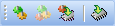
Build Toolbar comes with following options:
| Icon | Description |
|---|---|
| Build current project. | |
| Build all opened projects. | |
| Build and program active project. | |
| Start programmer and load current HEX file. |
Debug Toolbar

Debug Toolbar comes with following options:
| Icon | Description |
|---|---|
| Start Software Simulator or mikroICD (In-Circuit Debugger). | |
| Run/Pause Debugger. | |
| Stop Debugger. | |
| Step Into. | |
| Step Over. | |
| Step Out. | |
| Run To Cursor. | |
| Toggle Breakpoint. | |
| View Breakpoints Window | |
| Clear Breakpoints. | |
| View Watch Window | |
| View Stopwatch Window |
Styles Toolbar
Styles toolbar allows you to easily change colors of your workspace.
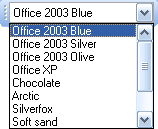
Tools Toolbar

Tools Toolbar comes with following default options:
| Icon | Description |
|---|---|
| Run USART Terminal | |
| ASCII Chart | |
| Seven Segment Editor. | |
| Interrupt Assistant | |
| Open Active Comment editor. | |
| Options menu |
![]() Tip : The Tools toolbar can easily be customized by adding new tools in Options menu window.
Tip : The Tools toolbar can easily be customized by adding new tools in Options menu window.
View Toolbar

View Toolbar provides access to assembly code, listing file and statistics windows.
| Icon | Description |
|---|---|
| Open assembly code in editor. | |
| Open listing file in editor. | |
| View statistics for current project. |
Layout Toolbar
Styles toolbar allows you to easily customize workspace through a number of different IDE layouts.
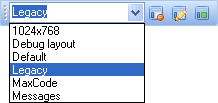
| Icon | Description |
|---|---|
| Delete the selected layout. | |
| Save the current layout. | |
| Set the selected layout. |
Help Toolbar

Help Toolbar provides access to information on using and registering compilers :
| Icon | Description |
|---|---|
| Open Help file. | |
| How To Register. |
What do you think about this topic ? Send us feedback!



